Remote Support
If you need help you can activate Anydesk, a software that allows the helpdek temporary to access your computer from remote.
Anydesk is pre-installed on every Windows computer administrated by CIS.
There is one Anydesk-icon on your desktop.
You can click it and proceed with step 3.
Otherwise start with step 1.
- Download the software below, choose your operating system
- Execute the downloaded application
- Tell us your ID via telephone
- Make sure you are “Ready to connect” (status in the top left corner)
Download
Please download the Quicksupport application here:
MacOS Troubleshooting
Security Permissions on macOS
AnyDesk may only receive sessions when Accessibility and Screen Recording permission is granted by the macOS system.
Add AnyDesk to trusted apps in order to work correctly: Security Permissions on macOS
Anydesk can't be opened because Apple cannot check it for malicious software
Sometimes Anydesk can't be checked for malicious software and you need to override your Mac security settings to open it.
If Anydesk fails to open, it will appear in System Preferences > Security & Privacy, under the General tab. Click Open Anyway to confirm your intent to open the app.
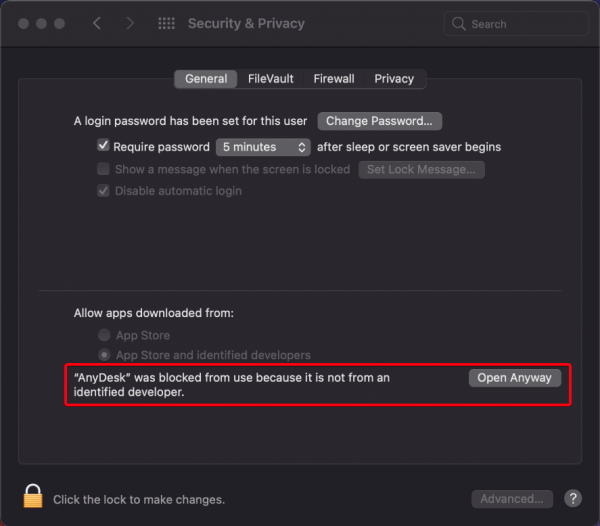
Anydesk is now saved as an exception to your security settings, and you can open it in the future by double-clicking it.